
utros
14.10.2011 23:08 pedobook
После более-менее освоения pacman'а и yaourt'а, я могу уверенно заявить, что первый отсасывает у apt'а и yum'а, а второй тихонько сосет рядом с emerge и фряшными портами.
И если не принимать во внимание то, что пакеты в AUR'е вообще никак не проверяются (даже на валидность ссылок), то даже можно пользоваться.
Recommended by:
@Elemir
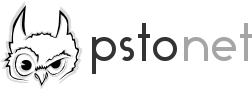
 58 comments
58 comments recommend
recommend bookmark
bookmark subscribe
subscribe
ЩТО
а, этот ж бред
Не бред. Вторая часть высказывания вообще очевидна, yaourt банально не умеет флаги (даже BSD'ные порты уж десять лет как их умееют).
Бред-бредом, а правда.
У yum'а он отсасывает по функциональности, у apt'а по простоте и удобству, у emerge вообще по всем пунктам, какие мне только в голову пришли.
вот этому я охотно верю
ЩТО!?
Ну а первая часть тоже не очень сложна. Я не знаю ничего про yum, но с apt был знаком долгие годы. Pacman практически ничего не умеет, из того, что умеет apt.
например?
Например reverse dependence'ы, он про них вообще что-то знает?
толстяки, вы где?
Ок. Расскажи мне как попросить у pacman имена пакетов, которые предоставляют прогамму damnohuenniapplication?
yum точно одной простой командой умеет.
Толсто, pacman search же
Разумеется. И apt и yum умеют.
-Si
yum про них тоже ничего не знает :3
http://blog.onefreevoice.com/2006/03/25/...
Ок, я хочу пакет, который предоставляет команду emacs (или vi). Как мне узнать какой именно из дохуя выданных мне нужен?
скажите честно, вы ман осилили?
Странносте.
И да, что вы хотите от reverse-dependencies?
yum --with-leaves всё делает заебцом, апт вообще без лишних вопросов разруливает.
Я их хочу УЗНАТЬ. apt-get rdepends
apt-cache, ессно
На вопрос ответь, сучечка.
Чо-то я там не вижу поиска по содержимым файлам
И да, ты опять соснул.
pacman -Si ntp-wait
ошибка: пакет 'ntp-wait' не найден
Хочется что-то типа apt-file search blablabla?
Хочется что-то типа yum provides или того, что в убунте выдаёт какой-то питоновый скрипт, который вызывается, когда пытаешься выполнить какую-то неизвестную шеллу команду.
Научись пользоваться манами уже. http://pwet.fr/man/linux/commandes/apt_f...
> search
> Search in which package file is included. A list of all package containing the pattern pattern is returned.
Я в душе не ебу что там в yum или убунте, я ими никогда не пользовался.
логично подумать что пакета нет
а если найду?
Sync Options
-c, --clean
Remove packages that are no longer installed from the cache as well as currently unused sync databases to free up disk space. When pacman downloads packages, it saves them in a cache directory. In addition, databases are saved for every sync DB you download from, and are not deleted even if they are removed from the configuration file pacman.conf(5). Use one --clean switch to only remove packages that are no longer installed; use two to remove all packages from the cache. In both cases, you will have a yes or no option to remove packages and/or unused downloaded databases.
If you use a network shared cache, see the CleanMethod option in pacman.conf(5).
-g, --groups
Display all the members for each package group specified. If no group names are provided, all groups will be listed; pass the flag twice to view all groups and their members.
-i, --info
Display information on a given sync database package. Passing two --info or -i flags will also display those packages in all repositories that depend on this package.
-l, --list
List all packages in the specified repositories. Multiple repositories can be specified on the command line.
-q, --quiet
Show less information for certain sync operations. (This is useful when pacman’s output is processed in a script.) Search will only show package names and not repo, version, group, and description information; list will only show package names and omit databases and versions; group will only show package names and omit group names.
-s, --search <regexp>
This will search each package in the sync databases for names or descriptions that match regexp. When you include multiple search terms, only packages with descriptions matching ALL of those terms will be returned.
-u, --sysupgrade
Upgrades all packages that are out of date. Each currently-installed package will be examined and upgraded if a newer package exists. A report of all packages to upgrade will be presented and the operation will not proceed without user confirmation. Dependencies are automatically resolved at this level and will be installed/upgraded if necessary.
Pass this option twice to enable package downgrade; in this case pacman will select sync packages whose version does not match with the local version. This can be useful when the user switches from a testing repo to a stable one.
Additional targets can also be specified manually, so that -Su foo will do a system upgrade and install/upgrade the foo package in the same operation.
-w, --downloadonly
Retrieve all packages from the server, but do not install/upgrade anything.
-y, --refresh
Download a fresh copy of the master package list from the server(s) defined in pacman.conf(5). This should typically be used each time you use --sysupgrade or -u. Passing two --refresh or -y flags will force a refresh of all package lists even if they appear to be up to date.
--needed
Don’t reinstall the targets that are already up to date.
Ищи
Пакет есть, ибо программа-то у меня установлена. И явно не из AUR'а.
ntpd в арче нету? Смешно
давно хелп стал маном?
Эта программка из пакета extra/ntp, есличо.
Цитата из мана
ЗАПИЛИ МНЕ КОМАНДУ, КОТОРАЯ ВЫДАСТ ПАКЕТ, ПРЕДОСТАВЛЯЮЩИЙ ПРОГРАММУ %programname% ИЛИ GTFO.
http://www.archlinux.org/pacman/pacman.8...
1/10 части, ок, вы меня заебали, мне вставать в 8 утра, чмафки
Части про sync. Нету там этой команды.
Слив официально защитан.
Пока.
КОМАНДА ОДНА
Господи, ты дебил. НЕТУ ТАМ ПАРАМЕТРОВ, ПРЕДОСТАВЛЯЮЩИХ ЭТУ ФИЧУ. Так лучше?
добирусь до мана — дам
http://www.archlinux.org/pacman/pacman.8...
Жду с нетерпением момента, когда тебе придётся признаться, что ты жиденько обделался.
pacman(8) Manual Page
Table of Contents
Synopsis
Description
Operations
Options
Transaction Options (apply to -S, -R and -U)
Upgrade Options (apply to -S and -U)
Query Options
Remove Options
Sync Options
Handling Config Files
Examples
Configuration
See Also
Bugs
Authors
NAME
pacman — package manager utility
Synopsis
pacman <operation> [options] [targets]
Description
Pacman is a package management utility that tracks installed packages on a Linux system. It features dependency support, package groups, install and uninstall hooks, and the ability to sync your local machine with a remote ftp server to automatically upgrade packages. Pacman packages are a zipped tar format.
Since version 3.0.0, pacman has been the frontend to libalpm(3), the “Arch Linux Package Management” library. This library allows alternative front ends to be written (for instance, a GUI front end).
Invoking pacman involves specifying an operation with any potential options and targets to operate on. A target is usually a package name, filename, URL, or a search string. Targets can be provided as command line arguments. Additionally, if a single dash (-) is passed as an argument, targets will be read from stdin.
Operations
-D, --database
Modify the package database. This operation allows you to modify certain attributes of the installed packages in pacman’s database. At the moment, you can only change the install reason using --asdeps and --asexplicit options.
-Q, --query
Query the package database. This operation allows you to view installed packages and their files, as well as meta-information about individual packages (dependencies, conflicts, install date, build date, size). This can be run against the local package database or can be used on individual .tar.gz packages. In the first case, if no package names are provided in the command line, all installed packages will be queried. Additionally, various filters can be applied on the package list. See Query Options below.
-R, --remove
Remove package(s) from the system. Groups can also be specified to be removed, in which case every package in that group will be removed. Files belonging to the specified package will be deleted, and the database will be updated. Most configuration files will be saved with a .pacsave extension unless the --nosave option is used. See Remove Options below.
-S, --sync
Synchronize packages. Packages are installed directly from the ftp servers, including all dependencies required to run the packages. For example, pacman -S qt will download and install qt and all the packages it depends on. If a package name exists in more than one repo, the repo can be explicitly specified to clarify the package to install: pacman -S testing/qt. You can also specify version requirements: pacman -S "bash>=3.2". (Quotes are needed, otherwise your shell interprets ">" as redirection to file.)
In addition to packages, groups can be specified as well. For example, if gnome is a defined package group, then pacman -S gnome will provide a prompt allowing you to select which packages to install from a numbered list. The package selection is specified using a space separated list of package numbers. Sequential packages may be selected by specifying the first and last package numbers separated by a hyphen (-). Excluding packages is achieved by prefixing a number or range of numbers with a caret (^).
Packages that provide other packages are also handled. For example, pacman -S foo will first look for a foo package. If foo is not found, packages that provide the same functionality as foo will be searched for. If any package is found, it will be installed. A selection prompt is provided if multiple packages providing foo are found.
You can also use pacman -Su to upgrade all packages that are out of date. See Sync Options below. When upgrading, pacman performs version comparison to determine which packages need upgrading. This behavior operates as follows:
Alphanumeric:
1.0a < 1.0alpha < 1.0b < 1.0beta < 1.0p < 1.0pre < 1.0rc < 1.0
Numeric:
1 < 1.0 < 1.1 < 1.1.1 < 1.2 < 2.0 < 3.0.0
Additionally, version strings can have an epoch value defined that will overrule any version comparison (unless the epoch values are equal). This is specified in an epoch:version-rel format. For example, 2:1.0-1 is always greater than 1:3.6-1.
-T, --deptest
Check dependencies; this is useful in scripts such as makepkg to check installed packages. This operation will check each dependency specified and return a list of dependencies that are not currently satisfied on the system. This operation accepts no other options. Example usage: pacman -T qt "bash>=3.2".
-U, --upgrade
Upgrade or add package(s) to the system and install the required dependencies from sync repos. Either a URL or file path can be specified. This is a “remove-then-add” process. See Upgrade Options below; also see Handling Config Files for an explanation on how pacman takes care of config files.
-V, --version
Display version and exit.
-h, --help
Display syntax for the given operation. If no operation was supplied then the general syntax is shown.
Options
-b, --dbpath <path>
Specify an alternative database location (a typical default is /var/lib/pacman). This should not be used unless you know what you are doing. NOTE: if specified, this is an absolute path and the root path is not automatically prepended.
-r, --root <path>
Specify an alternative installation root (default is /). This should not be used as a way to install software into /usr/local instead of /usr. This option is used if you want to install a package on a temporary mounted partition that is "owned" by another system. NOTE: if database path or logfile are not specified on either the command line or in pacman.conf(5), their default location will be inside this root path.
-v, --verbose
Output paths such as as the Root, Conf File, DB Path, Cache Dirs, etc.
--arch <arch>
Specify an alternate architecture.
--cachedir <dir>
Specify an alternative package cache location (a typical default is /var/cache/pacman/pkg). Multiple cache directories can be specified, and they are tried in the order they are passed to pacman. NOTE: this is an absolute path, the root path is not automatically prepended.
--config <file>
Specify an alternate configuration file.
--debug
Display debug messages. When reporting bugs, this option is recommended to be used.
--logfile <file>
Specify an alternate log file. This is an absolute path, regardless of the installation root setting.
--noconfirm
Bypass any and all “Are you sure?” messages. It’s not a good idea to do this unless you want to run pacman from a script.
Transaction Options (apply to -S, -R and -U)
-d, --nodeps
Skips dependency version checks. Package names are still checked. Normally, pacman will always check a package’s dependency fields to ensure that all dependencies are installed and there are no package conflicts in the system. Specify this option twice to skip all dependency checks.
-k, --dbonly
Adds/Removes the database entry only, leaves all files in place.
--noprogressbar
Do not show a progress bar when downloading files. This can be useful for scripts that call pacman and capture the output.
--noscriptlet
If an install scriptlet exists, do not execute it. Do not use this unless you know what you are doing.
-p, --print
Only print the targets instead of performing the actual operation (sync, remove or upgrade). Use --print-format to specify how targets are displayed. The default format string is "%l", which displays URLs with -S, filenames with -U and pkgname-pkgver with -R.
--print-format <format>
Specify a printf-like format to control the output of the --print operation. The possible attributes are: %n for pkgname, %v for pkgver, %l for location, %r for repo and %s for size.
Upgrade Options (apply to -S and -U)
-f, --force
Bypass file conflict checks and overwrite conflicting files. If the package that is about to be installed contains files that are already installed, this option will cause all those files to be overwritten. This option should be used with care, ideally not at all.
--asdeps
Install packages non-explicitly; in other words, fake their install reason to be installed as a dependency. This is useful for makepkg and other build from source tools that need to install dependencies before building the package.
--asexplicit
Install packages explicitly; in other words, fake their install reason to be explicitly installed. This is useful if you want to mark a dependency as explicitly installed so it will not be removed by the --recursive remove operation.
--ignore <package>
Directs pacman to ignore upgrades of package even if there is one available. Multiple packages can be specified by separating them with a comma.
--ignoregroup <group>
Directs pacman to ignore upgrades of all packages in group even if there is one available. Multiple groups can be specified by separating them with a comma.
Query Options
-c, --changelog
View the ChangeLog of a package if it exists.
-d, --deps
Restrict or filter output to packages installed as dependencies. This option can be combined with -t for listing real orphans — packages that were installed as dependencies but are no longer required by any installed package.
-e, --explicit
Restrict or filter output to explicitly installed packages. This option can be combined with -t to list explicitly installed packages that are not required by any other package.
-g, --groups
Display all packages that are members of a named group. If a name is not specified, list all grouped packages.
-i, --info
Display information on a given package. The -p option can be used if querying a package file instead of the local database. Passing two --info or -i flags will also display the list of backup files and their modification states.
-k --check
Check that all files owned by the given package(s) are present on the system. If packages are not specified or filter flags are not provided, check all installed packages.
-l, --list
List all files owned by a given package. Multiple packages can be specified on the command line.
-m, --foreign
Restrict or filter output to packages that were not found in the sync database(s). Typically these are packages that were downloaded manually and installed with --upgrade.
-o, --owns <file>
Search for packages that own the specified file(s). The path can be relative or absolute and one or more files can be specified.
-p, --file
Signifies that the package supplied on the command line is a file and not an entry in the database. The file will be decompressed and queried. This is useful in combination with --info and --list.
-q, --quiet
Show less information for certain query operations. (This is useful when pacman’s output is processed in a script.) Search will only show package names and not version, group, and description information; owns will only show package names instead of "file is owned by pkg" messages; group will only show package names and omit group names; list will only show files and omit package names; check will only show pairs of package names and missing files; a bare query will only show package names rather than names and versions.
-s, --search <regexp>
Search each locally-installed package for names or descriptions that match regexp. When including multiple search terms, only packages with descriptions matching ALL of those terms are returned.
-t, --unrequired
Restrict or filter output to packages not required by any currently installed package.
-u, --upgrades
Restrict or filter output to packages that are out of date on the local system. (Only package versions are used to find outdated packages, replacements are not checked here.) This option works best if the sync database is refreshed using -Sy.
Remove Options
-c, --cascade
Remove all target packages, as well as all packages that depend on one or more target packages. This operation is recursive, and must be used with care since it can remove many potentially needed packages.
-n, --nosave
Instructs pacman to ignore file backup designations. Normally, when a file is removed from the system the database is checked to see if the file should be renamed with a .pacsave extension.
-s, --recursive
Remove each target specified including all of their dependencies, provided that (A) they are not required by other packages; and (B) they were not explicitly installed by the user. This operation is recursive and analogous to a backwards --sync operation, and helps keep a clean system without orphans. If you want to omit condition (B), pass this option twice.
-u, --unneeded
Removes targets that are not required by any other packages. This is mostly useful when removing a group without using the -c option, to avoid breaking any dependencies.
Sync Options
-c, --clean
Remove packages that are no longer installed from the cache as well as currently unused sync databases to free up disk space. When pacman downloads packages, it saves them in a cache directory. In addition, databases are saved for every sync DB you download from, and are not deleted even if they are removed from the configuration file pacman.conf(5). Use one --clean switch to only remove packages that are no longer installed; use two to remove all packages from the cache. In both cases, you will have a yes or no option to remove packages and/or unused downloaded databases.
If you use a network shared cache, see the CleanMethod option in pacman.conf(5).
-g, --groups
Display all the members for each package group specified. If no group names are provided, all groups will be listed; pass the flag twice to view all groups and their members.
-i, --info
Display information on a given sync database package. Passing two --info or -i flags will also display those packages in all repositories that depend on this package.
-l, --list
List all packages in the specified repositories. Multiple repositories can be specified on the command line.
-q, --quiet
Show less information for certain sync operations. (This is useful when pacman’s output is processed in a script.) Search will only show package names and not repo, version, group, and description information; list will only show package names and omit databases and versions; group will only show package names and omit group names.
-s, --search <regexp>
This will search each package in the sync databases for names or descriptions that match regexp. When you include multiple search terms, only packages with descriptions matching ALL of those terms will be returned.
-u, --sysupgrade
Upgrades all packages that are out of date. Each currently-installed package will be examined and upgraded if a newer package exists. A report of all packages to upgrade will be presented and the operation will not proceed without user confirmation. Dependencies are automatically resolved at this level and will be installed/upgraded if necessary.
Pass this option twice to enable package downgrade; in this case pacman will select sync packages whose version does not match with the local version. This can be useful when the user switches from a testing repo to a stable one.
Additional targets can also be specified manually, so that -Su foo will do a system upgrade and install/upgrade the foo package in the same operation.
-w, --downloadonly
Retrieve all packages from the server, but do not install/upgrade anything.
-y, --refresh
Download a fresh copy of the master package list from the server(s) defined in pacman.conf(5). This should typically be used each time you use --sysupgrade or -u. Passing two --refresh or -y flags will force a refresh of all package lists even if they appear to be up to date.
--needed
Don’t reinstall the targets that are already up to date.
Handling Config Files
Pacman uses the same logic as rpm to determine action against files that are designated to be backed up. During an upgrade, 3 md5 hashes are used for each backup file to determine the required action: one for the original file installed, one for the new file that’s about to be installed, and one for the actual file existing on the filesystem. After comparing these 3 hashes, the follow scenarios can result:
original=X, current=X, new=X
All three files are the same, so overwrites are not an issue. Install the new file.
original=X, current=X, new=Y
The current file is the same as the original but the new one differs. Since the user did not ever modify the file, and the new one may contain improvements or bugfixes, install the new file.
original=X, current=Y, new=X
Both package versions contain the exact same file, but the one on the filesystem has been modified. Leave the current file in place.
original=X, current=Y, new=Y
The new file is identical to the current file. Install the new file.
original=X, current=Y, new=Z
All three files are different, so install the new file with a .pacnew extension and warn the user. The user must then manually merge any necessary changes into the original file.
Examples
pacman -Ss ne.hack
Search for regexp "ne.hack" in package database.
pacman -S gpm
Download and install gpm including dependencies.
pacman -U /home/user/ceofhack-0.6-1-x86_64.pkg.tar.gz
Install ceofhack-0.6-1 package from a local file.
pacman -Syu
Update package list and upgrade all packages afterwards.
pacman -Syu gpm
Update package list, upgrade all packages, and then install gpm if it wasn’t already installed.
Configuration
See pacman.conf(5) for more details on configuring pacman using the pacman.conf file.
See Also
pacman.conf(5), makepkg(8), libalpm(3)
See the pacman website at http://www.archlinux.org/pacman/ for current information on pacman and its related tools.
Bugs
Bugs? You must be kidding, there are no bugs in this software. But if we happen to be wrong, send us an email with as much detail as possible to pacman-dev@archlinux.org.
Authors
Current maintainers:
Allan McRae <allan@archlinux.org>
Dan McGee <dan@archlinux.org>
Xavier Chantry <shiningxc@gmail.com>
Past contributors:
Judd Vinet <jvinet@zeroflux.org>
Aurelien Foret <aurelien@archlinux.org>
Aaron Griffin <aaron@archlinux.org>
See the AUTHORS file for additional contributors.
не кошерно читать с жопореза в роуминге
Я уже скопипастил ;3
утром почитаю, ок
Я тебя зобаню!
На будущее: в моих тредиках нинада постить такие длинные вещи, адресованные конкретному человеку. Для этого существуют пмки.
Чего там читать? ты прекрасно знаешь, что единственный способ запросить инфу с репозитория, — sync, а флаги sync'а ты уже прочёл. Её там просто нет, в pacman'е функционал уровня UNIX дистрибутивов начала 80'ых. Разве что интернеты вместо uucp
Бань, мне всё равно.
Мне лень же.
Но нинада так больше делать, ок?
Зачем пакет проверять на валидность ссылки? Chech sha256/512
Затем, чтобы автоматически помечать пакеты в репозитории как невалидные, например.
невалидные чему?
Исходники загружаются по ссылке.
Если ссылка битая, то пакет точно не соберётся.
Если пакет не соберётся, то зачем выкачивать тоны зависимостей и устанавливать все build-dependencies?
Проще регулярно проверять ссылки для загрузки на валидность и отмечать пакеты как неготовые к десктопу.